The Model Settings
The Model Settings tab allows you to tune the model generation to your individual needs. You can specify what parameters you want to predict, the required precision and how fast your model needs to be. For example, if the size of your objects is known, you can tell ONE AI to only predict object positions to save resources. To achieve the best results, you also need to make some estimates about your task, like specifying the expected size of objects or the overall complexity of the task.
We have a guide on choosing the right parameters, which explains the settings using different example tasks. If you're unsure whether your settings are correct, this is a great place to learn more.
Output Settings
In the Output Settings, you can control the output of your model and specify the amount of hardware resources it is allowed to use.
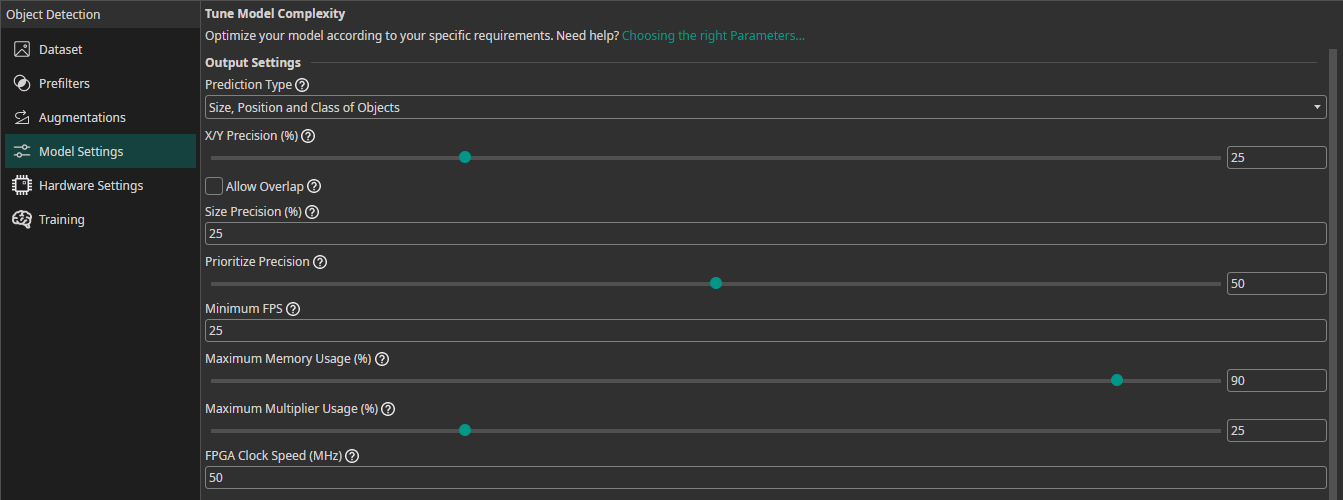
For Classification Tasks
Classification Type: The classification type determines how your model assigns classes to images:All Individual Classes: A single image can have multiple classes present, e.g. an image that shows a dog and a cat but no bird has the label (1, 1, 0).One Class per Image: A single image can only have one present class, e.g. only one of the classes no object, defective, valid can be true.At Least One Class? (Y/N): You have a dataset with different classes but are only interested in whether at least one class is present, e.g. you want to know if your product has a defect but it doesn't matter which defect.
For Object Detection Tasks
Prediction Type: The prediction type determines what parameters your model needs to predict. If you need to predict fewer parameters, ONE AI is able to generate a simpler model that requires fewer computations. Some of the options convert the object detection task to a classification task. This allows you to use a dataset that is already annotated with object bounding boxes for training a classification model. ONE AI converts the labels after applying data augmentation, which is more precise than converting the dataset in the beginning, e.g. if one of the objects is moved out of frame.Size, Position and Class of Objects: The model predicts the size, position and class for each detected object.Position and Class of Objects: The model only predicts the position and class of detected objects. This setting is useful when you already know the size of the objects, e.g. the images show a conveyor belt and the objects always have the same size.All Present Object-Classes(converts to classification): The model predicts which objects are present in the image but provides no further information on their size or location. For example, this option can be used for quality control to detect the presence of different types of defects.Class with Largest Combined Object Area(converts to classification): The model predicts the object class that occupies the largest combined area within the image.Class with Most Objects(converts to classification): The model predicts the object class that appears in the image the most.At Least One Object? (Y/N)(converts to classification): The model predicts whether at least one object is present in the image or not.
X/Y Precision (%): You can set a precision level for the predicted object position. Choosing a lower precision increases the speed of the model and helps it to generalize better. By reducing the precision, you effectively reduce the resolution of its predictions. For example, if you set the X/Y precision to 25%, only every fourth pixel can be chosen as the position of a detected object.Allow Overlap: You can decide whether multiple objects that fall into the same grid cell are detected separately or merged together.Size Precision (%): By setting the size precision, you can directly control the amount of computations that are spent on predicting the object's size. A higher precision improves the predictions but increases the computational load.Prioritize Precision: You can adjust the model's balance between false positives and false negatives. For example, if it is important for your use case to detect a defect in almost all cases and it's acceptable to have some false detections, you should lower this setting. If you want to have a balanced approach, you should set it to 50%.
Hardware Usage Settings
Minimum FPS: The minimum number of images the model needs to process per second with hardware selected in theHardware Settingstab.Maximum Memory Usage (%): You can limit the amount of memory that the predicted model will use.Maximum Multiplier Usage (%): You can also limit the amount of DSP elements that the predicted model can use. If you aren't using an FPGA this setting is ignored.FPGA Clock Speed (MHz): If you are using an FPGA, you need to provide its clock speed. Otherwise, this setting is ignored.
Input Settings
To achieve the best results, you need to provide some additional information about your task. ONE AI will use this information to tailor the generated model to your individual use case.
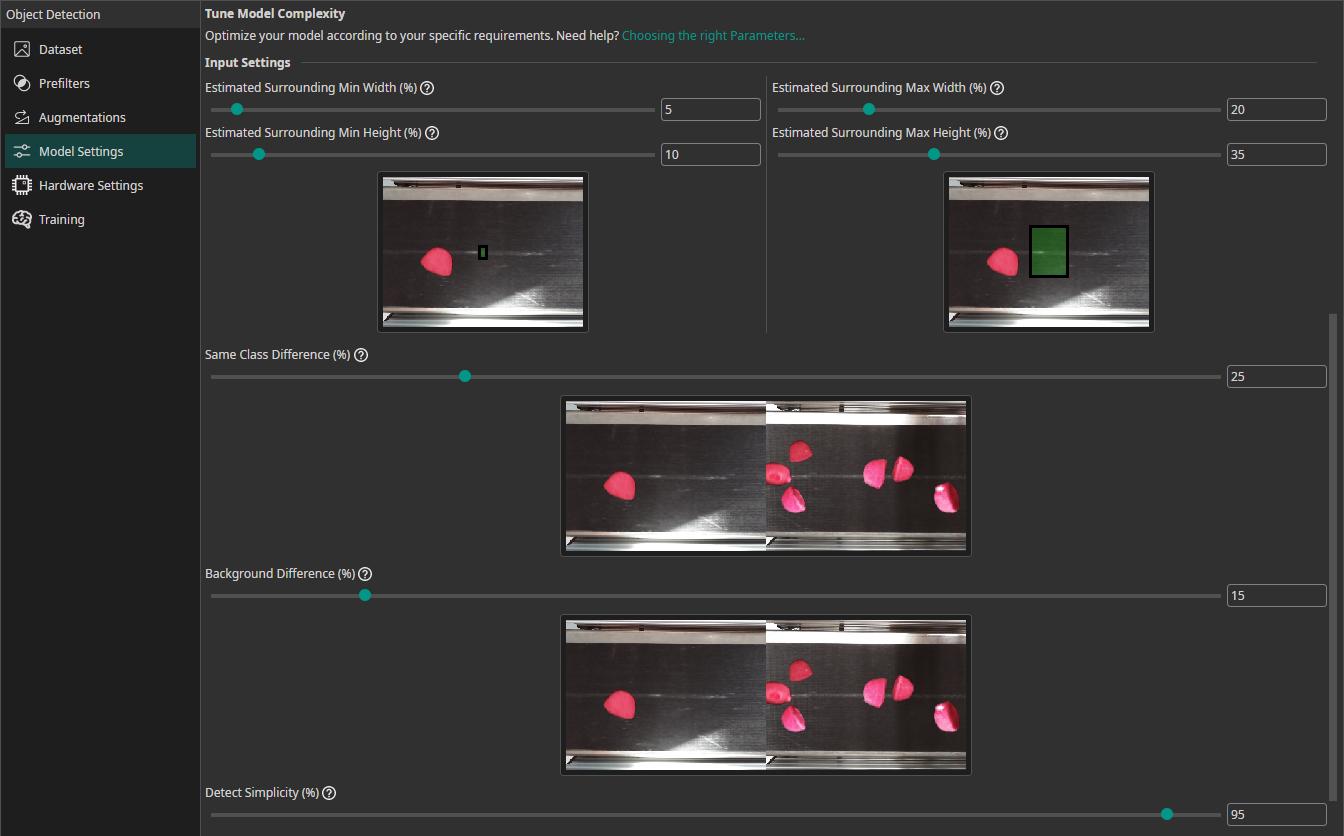
Estimated Surrounding Min Width (%): For this setting, you need to estimate the width of the area that the model needs to analyze to detect the smallest objects in your dataset. For classification tasks, this setting describes the width of the smallest area that the model needs to analyze to make the correct decision.Estimated Surrounding Min Height (%): Estimate the height of the area required to detect the smallest objects.Estimated Surrounding Max Width (%): Estimate the width of the area required to detect the largest objects.Estimated Surrounding Max Height (%): Estimate the height of the area required to detect the largest objects.Same Class Difference: For this setting, you need to estimate how different the objects in one class are.Background Difference: Estimate how much the backgrounds vary in the images.Detect Simplicity (%): Give an estimate for your task's overall difficulty.
Note that these parameters apply to the preprocessed and augmented images. If you use size augmentations, for example, make sure the estimated surrounding values still match the resulting range of image sizes.
Check out our guide on choosing the right parameters.
For Classification Tasks
If you are training a classification model, you need to provide some additional information:
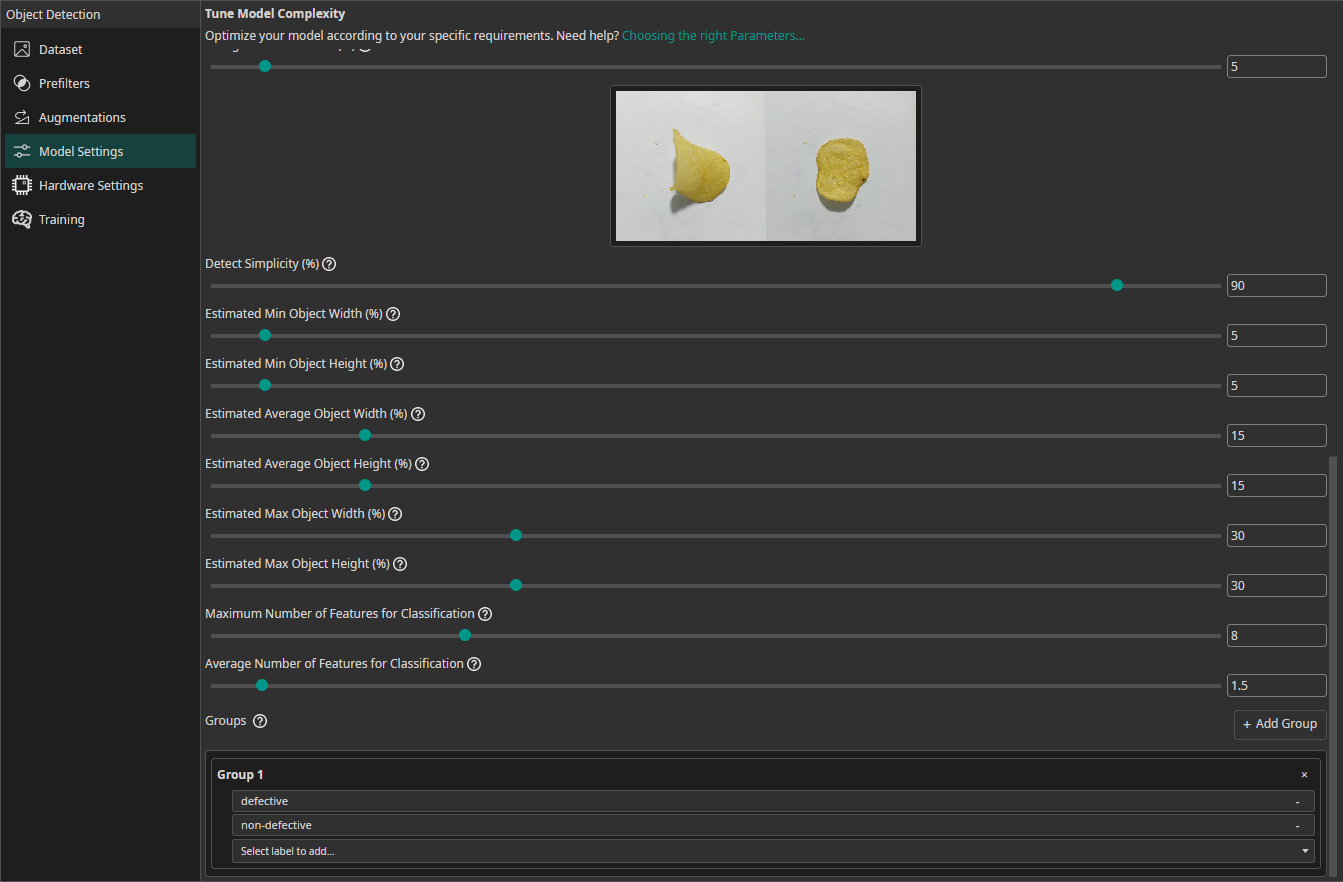
Estimated Min Object Width (%): Estimate the width of the smallest area that the model needs to analyze to make the correct decision.Estimated Min Object Height (%): Estimate the height of the smallest area relevant for the classification.Estimated Average Object Width (%): Estimate the width of the average area relevant for the classification.Estimated Average Object Height (%): Estimate the height of the average area relevant for the classification.Estimated Max Object Width (%): Estimate the width of the largest area relevant for the classification.Estimated Max Object Height (%): Estimate the height of the largest area relevant for the classification.Maximum Number of Features for Classification: This setting describes the maximum number of image features that may be relevant for a classification task.Average Number of Features for Classification: The average number of relevant features used for the classification.Groups(also available for object detection tasks): This setting is intended for advanced users. We recommend leaving all classes in one group unless you know what you are doing. By splitting the classes into multiple groups, you can divide your task onto multiple sub-models. ONE AI will generate an individual sub-model for each group that only predicts the classes that belong to that group. The sub-models are then joined to create a single unified model. This approach is practical if you have objects with significantly different sizes, e.g. long scratches and small nicks. By dividing the task onto sub-models, one model can focus on the large defects while the other focuses on the tiny defects.

Need Help? We're Here for You!
Christopher from our development team is ready to help with any questions about ONE AI usage, troubleshooting, or optimization. Don't hesitate to reach out!